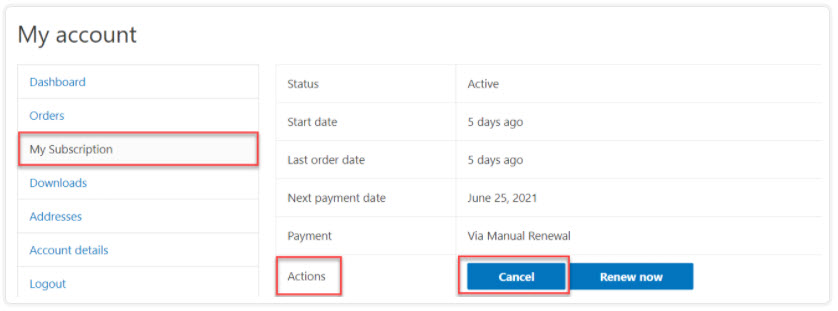Frequently Asked Questions
Devices & Technology
Currently, the www.exerciseforbrainchange.org website can be viewed on the list of devices below.
- Windows Desktop PC
- Mac
- iPhone
- Android
We have had some users experience problems with IPads and others are able to use it depending on their setups.
Memberships
At the top of every page, you'll be able to click on the "Member Area Login" link that's on the right side of the blue bar.
From there, enter your credentials and click the blue Login button.
For a PDF of instructions that includes screenshots, click here.